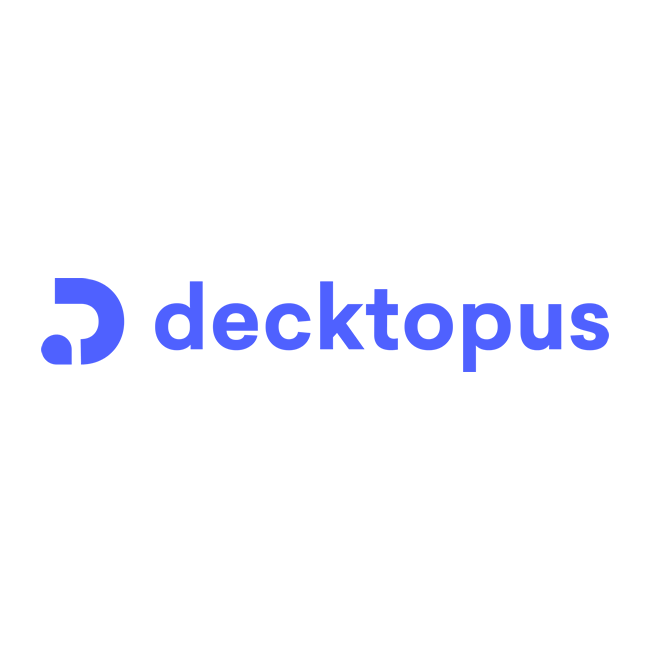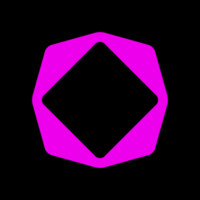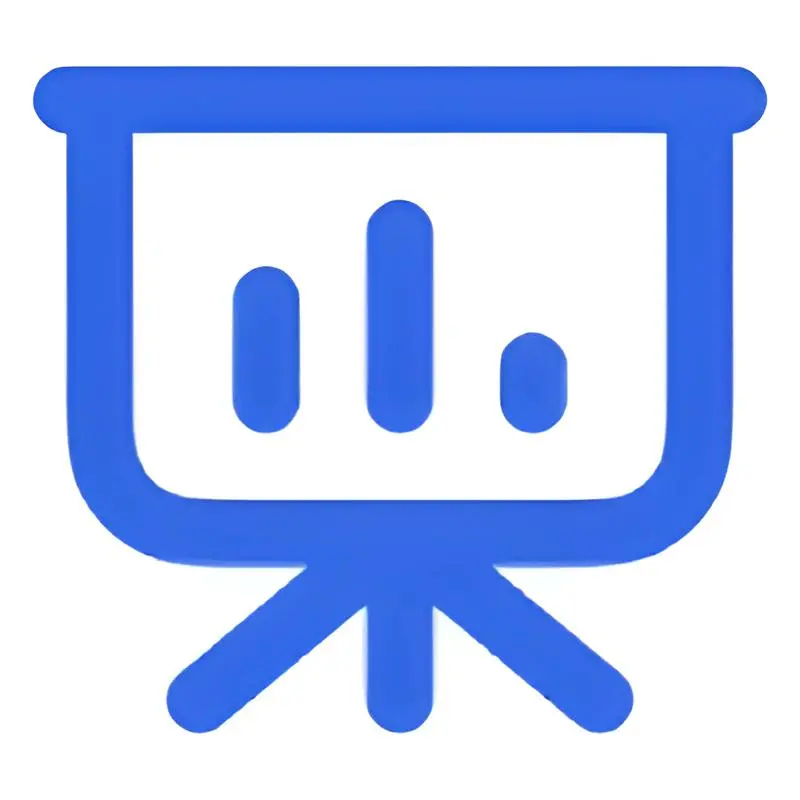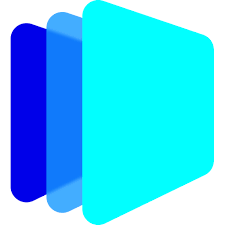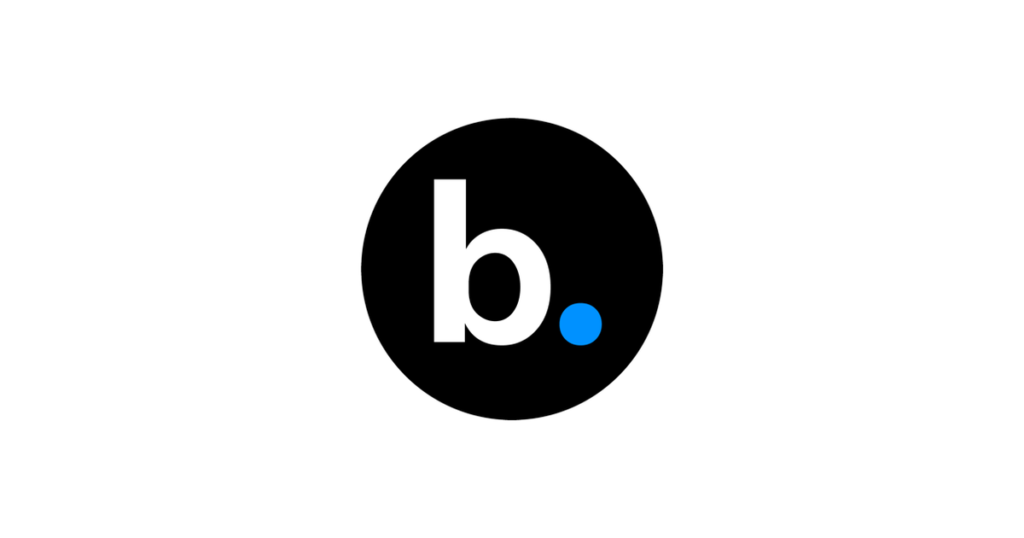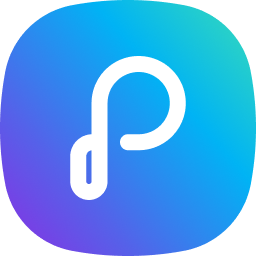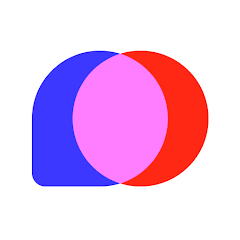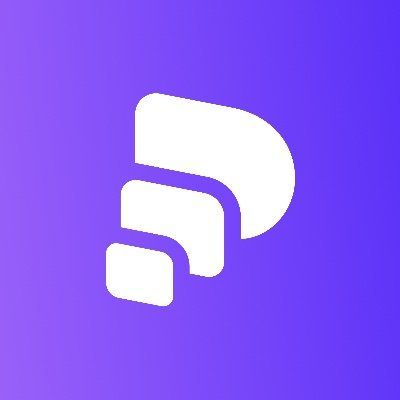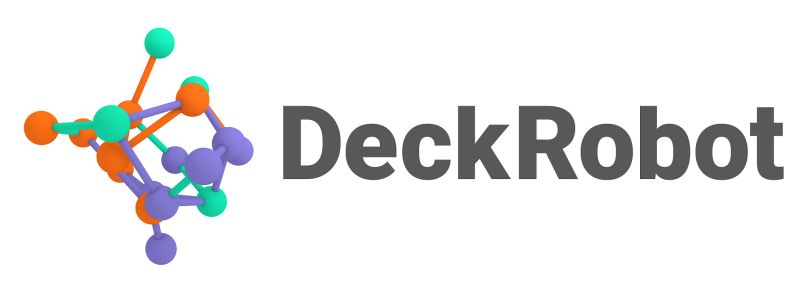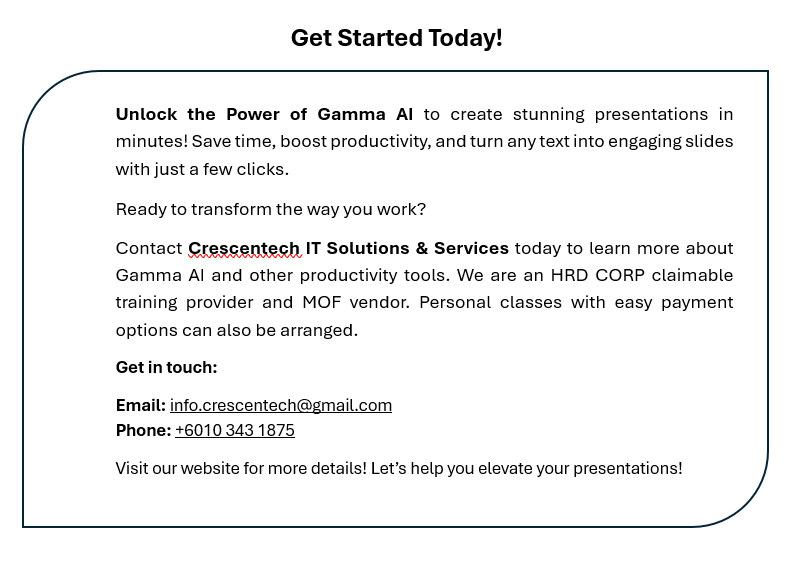How to use ChatGPT to Create
Presentations
Quick Prompts To Get Started:
- Create a presentation outline on a topic, including the number of slides, covering main points.”
- Generate content for a presentation about the topic, with sections on section 1, section 2, and section 3. Make it number slides long.
- Write the script for a presentation on the topic, including bullet points for each slide.
Step-by-Step Guide for Creating
Presentations
Using ChatGPT and Gamma AI
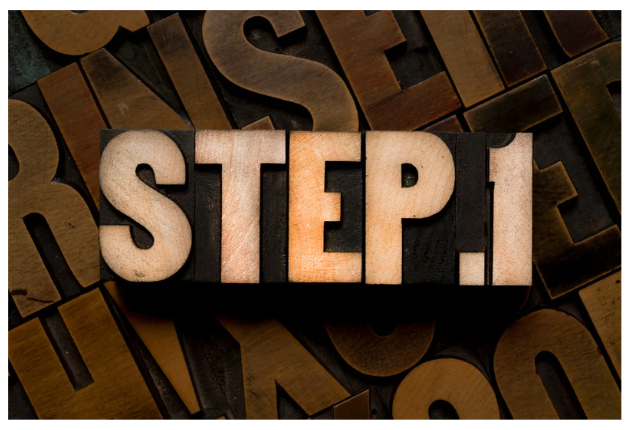
Plan Your Structure Presentation
Before using ChatGPT, outline the structure of your presentation:
Define The Purpose : Decide on the goal of the presentation (e.g., inform, persuade, educate).
Identify key Sections : List the main sections you want to cover (e.g., Introduction, Background, Main Points, Conclusion)
Specify the Number of Slides : Choose how many slides you need to cover each section effectively.
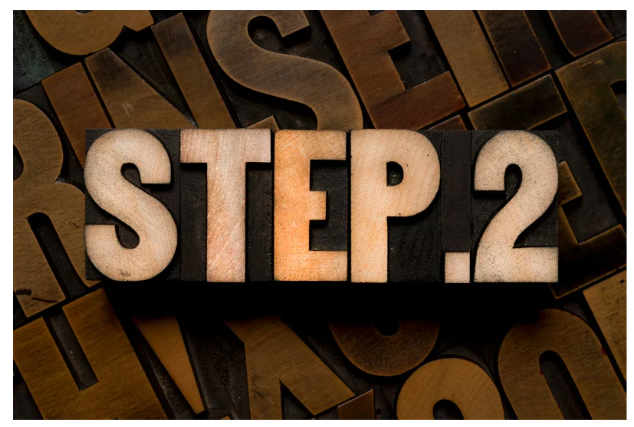
Craft a Detailed Prompt for ChatGPT
Provide ChatGPT with a well-thought-out prompt that includes the number of slides, content areas, and any additional instructions:
Example Prompt:
“Assume the role of a [insert expertise/role here] with [number of years] of experience.
I’m preparing a presentation on [insert topic/subject here]. The goal is to [insert objectives or desired outcome here].
Create a 10-slide presentation on “The Benefits of Remote Work”. Include the following sections: Introduction (1 slide), Key Statistics (2 slides), Benefits for Employees (2 slides), Benefits for Employers (2 slides), Challenges and Solutions (2 slides), and Conclusion (1 slide). Include bullet points for each slide.”
Additional Instructions:
You can specify the tone (e.g., formal, casual), visual elements(e.g., use icons, charts), or specific formatting preferences.

Generate the Presentation Outline
Ask ChatGPT to produce a text-based outline with the content for each slide. Make sure it covers:
Title for Each Slide :
Clear headings that summarize the content
Bullet Points or Short Sentences:
Key messages or taking points for each slide.
Call to Action (Optional):
Include an action step in the conclusion slide if needed.

Convert Text Outline into a Presentation Using Gamma AI
- Sign up for Gamma – It costs nothing
- Select Paste text Option
- Paste the Text content created by ChatGPT
- Click Continue
- Select Theme
- Click ‘Generate’

Refine and Customize Your Presentation in Gamma AI
Personalize the slides to suit your audience and style:
Adjust Design Elements: Use Gamma AI’s themes, fonts, and color palettes to match your brand or topic.
Add Visuals and Multimedia: Incorporate images, videos, GIFs, or animations directly into the slides.
Edit the Content for Clarity and Impact: Refine the text to make it more engaging. Simplify complex information and emphasize key points.

Finalize and Share Your Presentation
Before sharing or presenting:
Review Slide Transitions and Animations: Use Gamma AI’s themes, fonts, and color palettes to match your brand or topic.
Check for Consistency: Ensure that fonts, colors, and design elements are consistent across all slides.
Export or Share Directly: Use Gamma AI’s export options to share the presentation as a PDF or PPT.
Top 10 AI Tools for Presentations