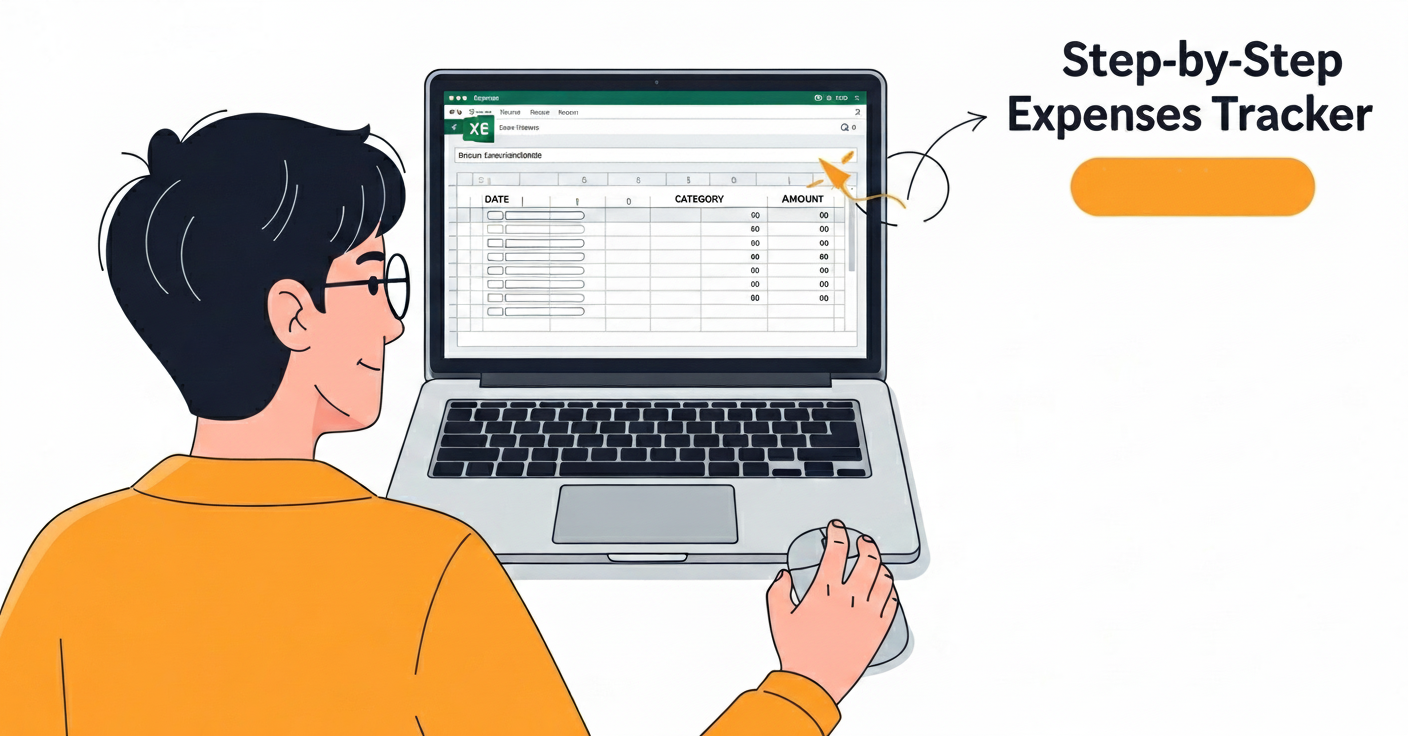
What is an Expenses Tracker in Excel?
An expenses tracker in Excel is a simple spreadsheet that records your spending habits on daily, weekly, or monthly. It helps you answer the most important financial question: Where does my money go?
Unlike mobile apps, an Excel expense spreadsheet is fully customizable. You control the categories, formulas, and reports. This makes Excel the perfect tool for individuals, freelancers, and small businesses to monitor cash flow effectively.
Why Use Excel for Expense Tracking?

If you’ve ever wondered how to track expenses in Excel, here are the biggest advantages:
1. Customizable: Build an expense sheet in Excel that fits your lifestyle.
2. Automated: Use formulas like =SUM() and =SUMIF() to calculate totals instantly.
3. Visual Insights: Create charts to analyze your monthly expenses in Excel.
4. Cost-Effective: Excel replaces paid budgeting apps with no subscription fees.
👉 In short, an Excel budget tracker gives you total financial control.
Step-by-Step Guide: How to Create an Expenses Tracker in Excel
Step 1: Set Up Your Excel Expense Spreadsheet
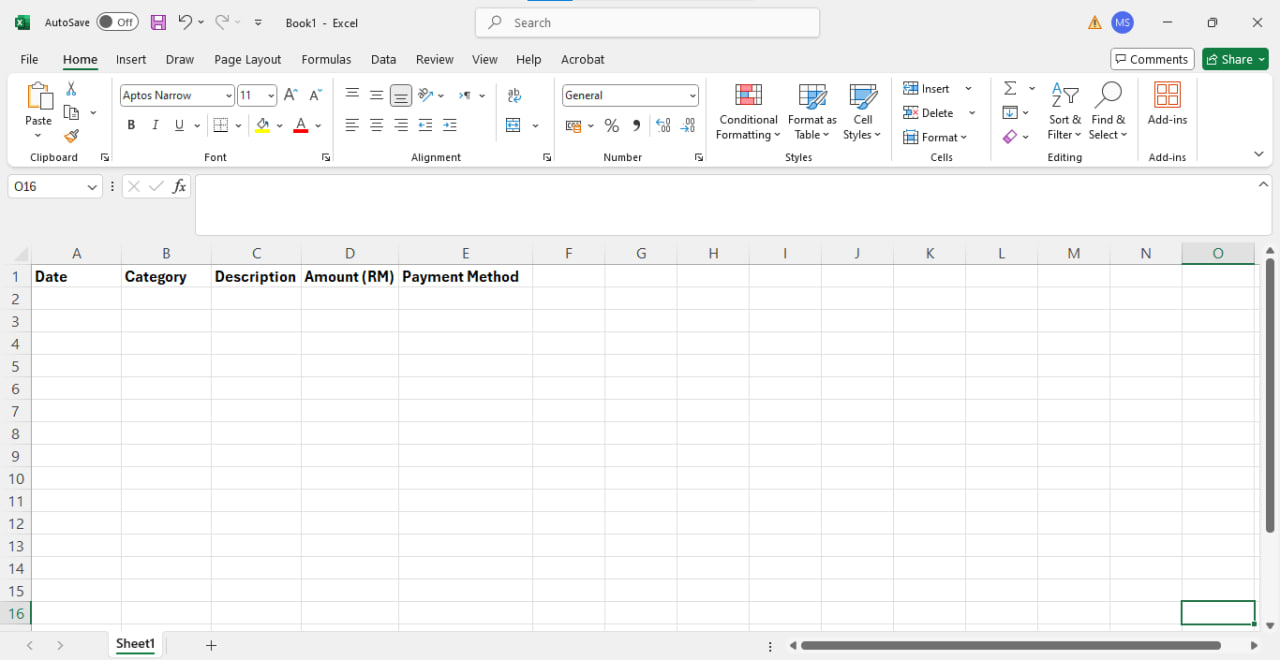
Open a blank workbook and create headers:
-
Date
-
Category (Food, Transport, Utilities, Entertainment)
-
Description
-
Amount
-
Payment Method
This will become the foundation of your monthly expense sheet in Excel.
Step 2: Record Your Expenses Daily
Enter each expense row by row. For example:
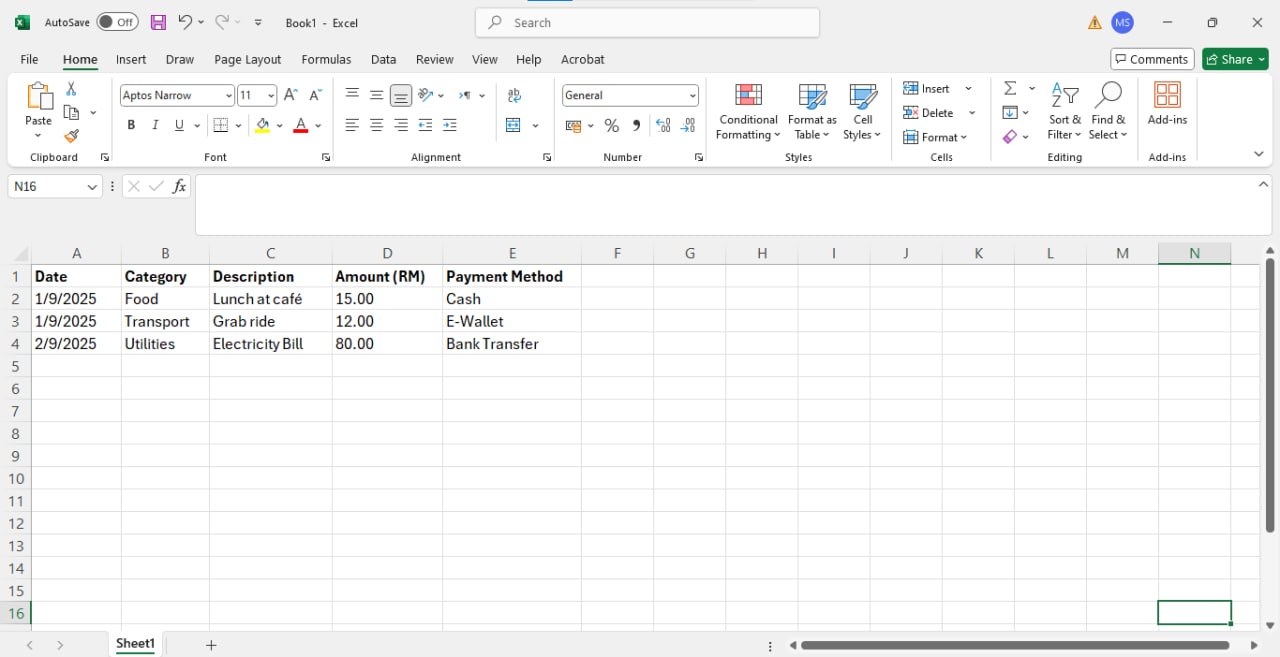
Step 3: Automate Totals with Excel Formulas
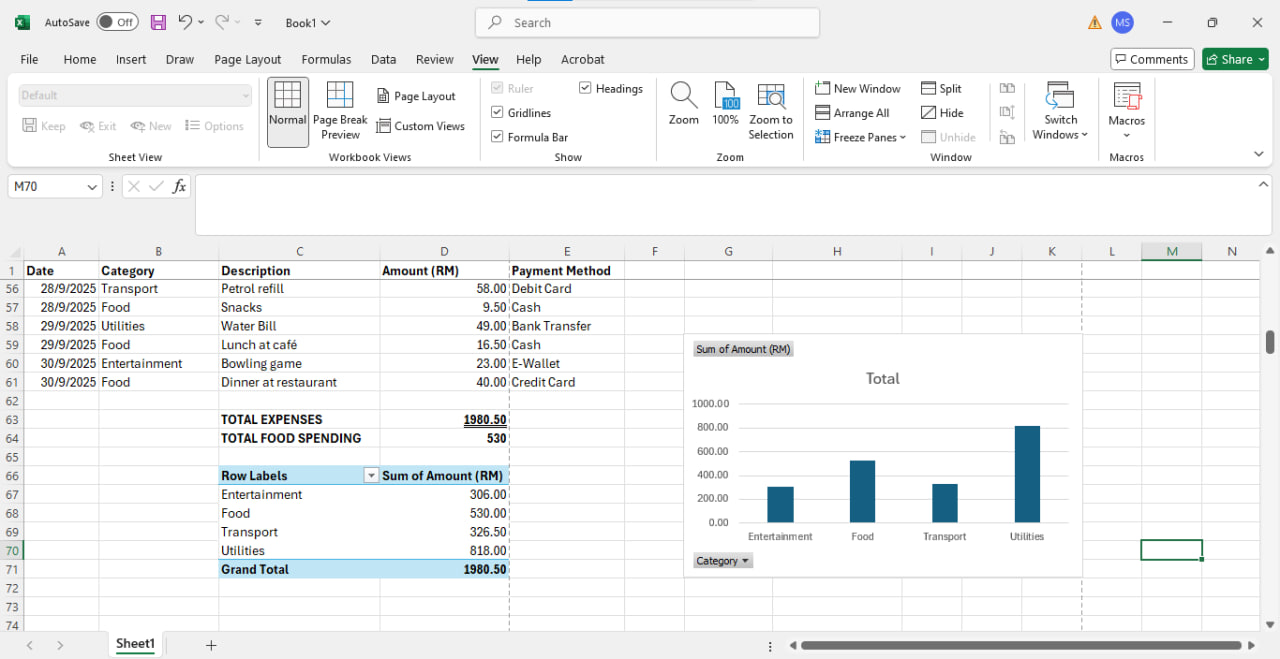
-
Total Expenses: =SUM(D2:D61)
-
By Category: =SUMIF(B2:B61,”Food”,D2:D61) → total food spending
-
Monthly Expenses in Excel: Use PivotTables or filters to summarize by month
Step 4: Apply Formatting for Clarity
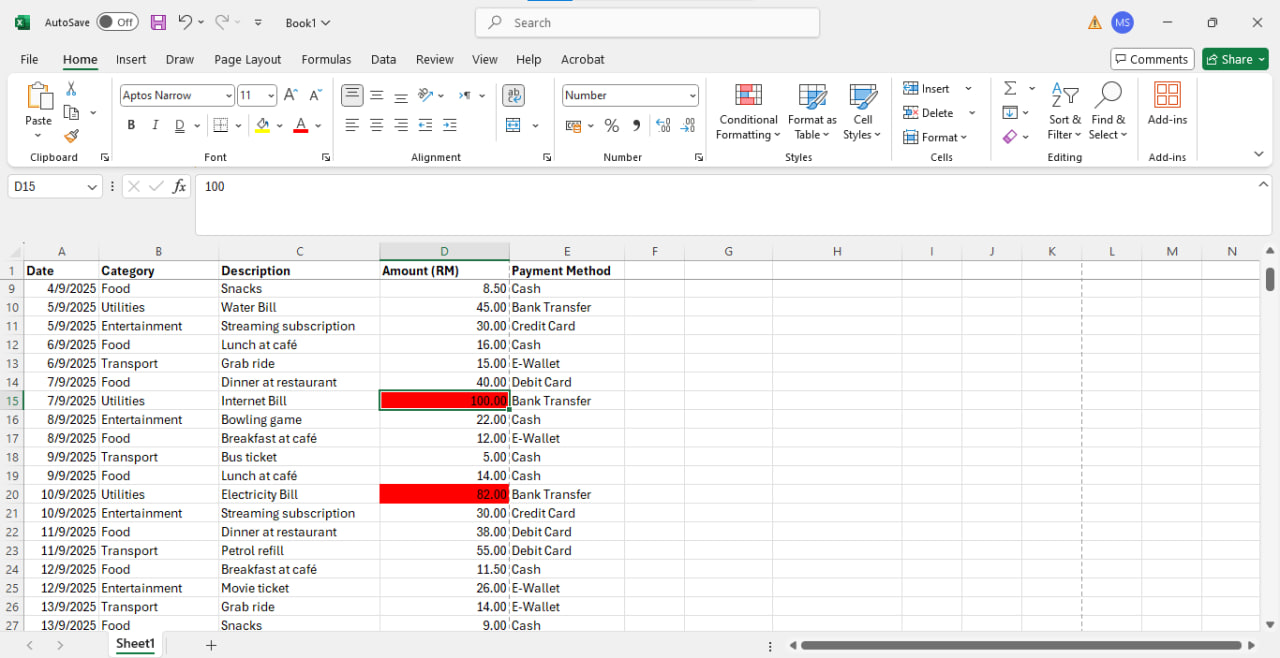
-
Highlight large expenses with conditional formatting, for example : ( red if > RM80)
-
Use currency formatting for consistency
Step 5: Add Charts to Visualize Spending
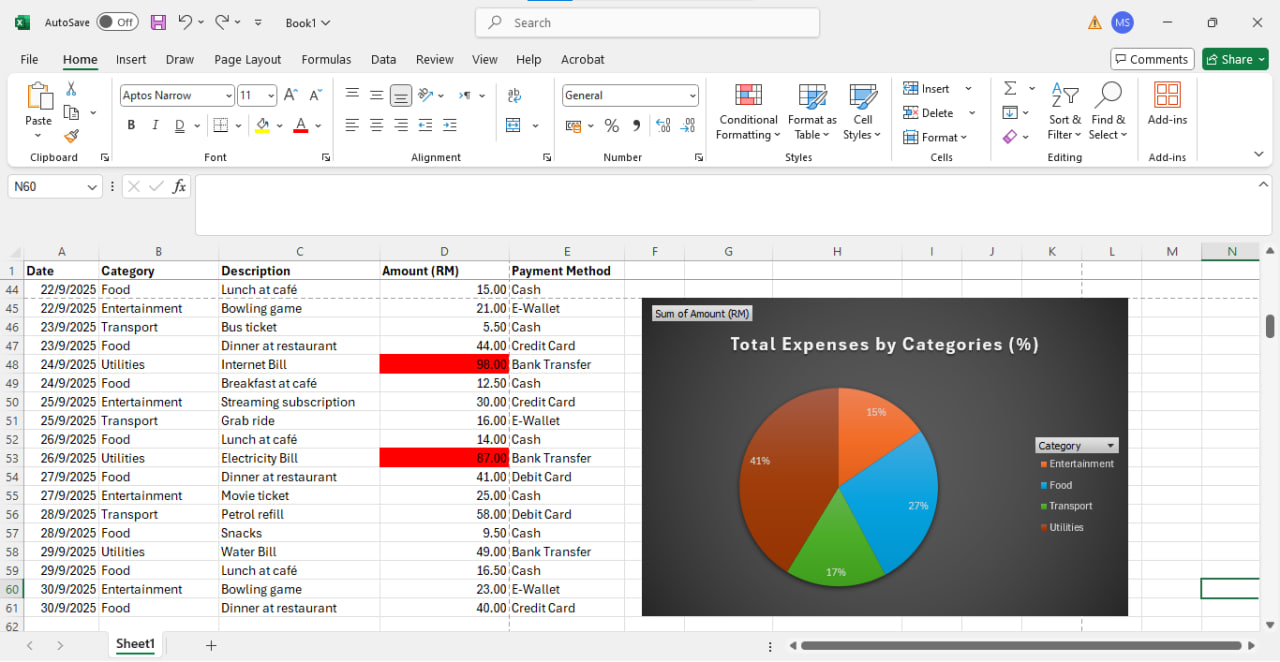
Insert a Pie Chart or Bar Chart in your Excel expense spreadsheet. This makes it easier to see where most of your money goes.
✅ With formulas, your Excel budget tracker updates automatically whenever you enter new expenses.
Pro Tips to Improve Your Excel Budget Tracker
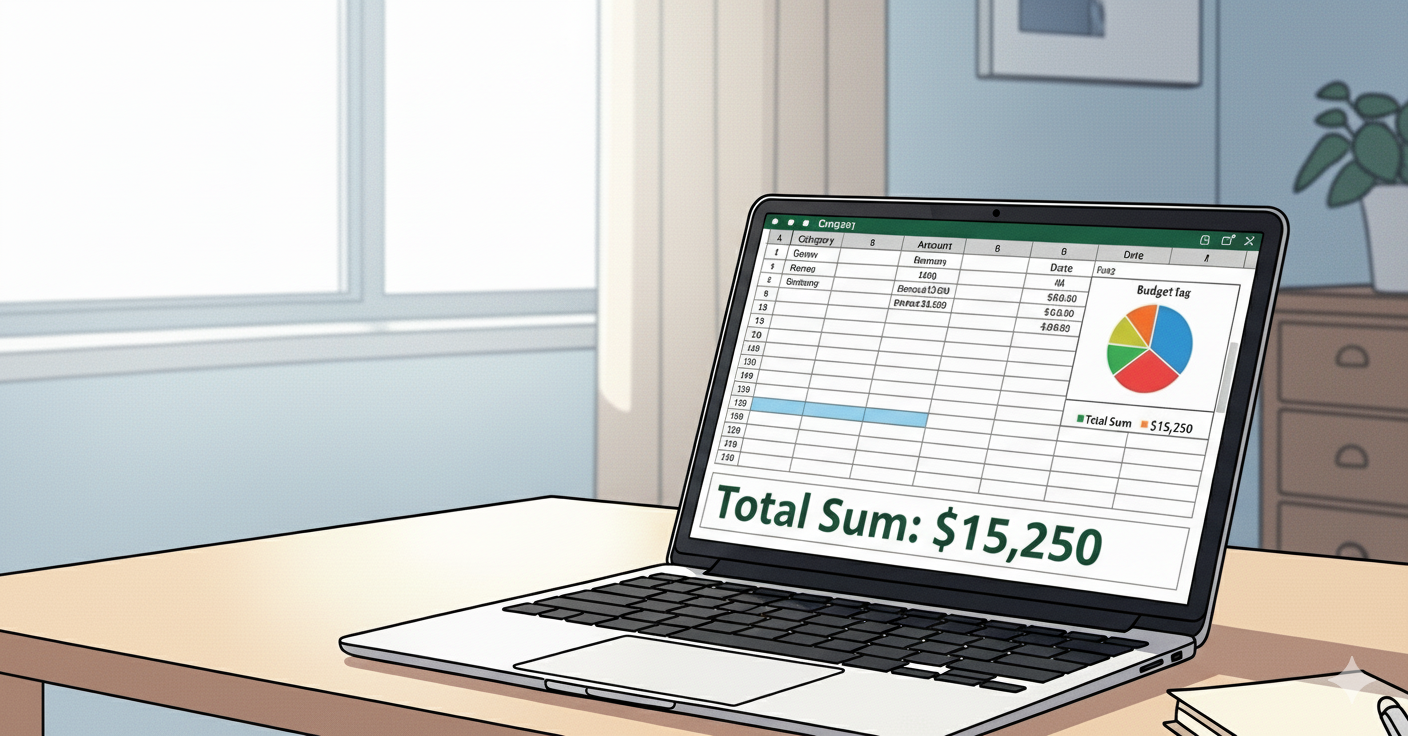
-
Create drop-down lists for categories to avoid spelling errors
-
Use a second sheet for monthly summaries
-
Compare your budget vs. actual expenses in Excel
-
Review spending weekly for better financial discipline
Conclusion
An Excel expense spreadsheet is one of the easiest and most effective tools to manage your money. By setting up categories, using formulas, and tracking regularly, you’ll know exactly where your money goes each month.
👉 Start today: Build your own expense tracker in Excel and turn it into a powerful Excel budget tracker that helps you save smarter and spend wisely.
