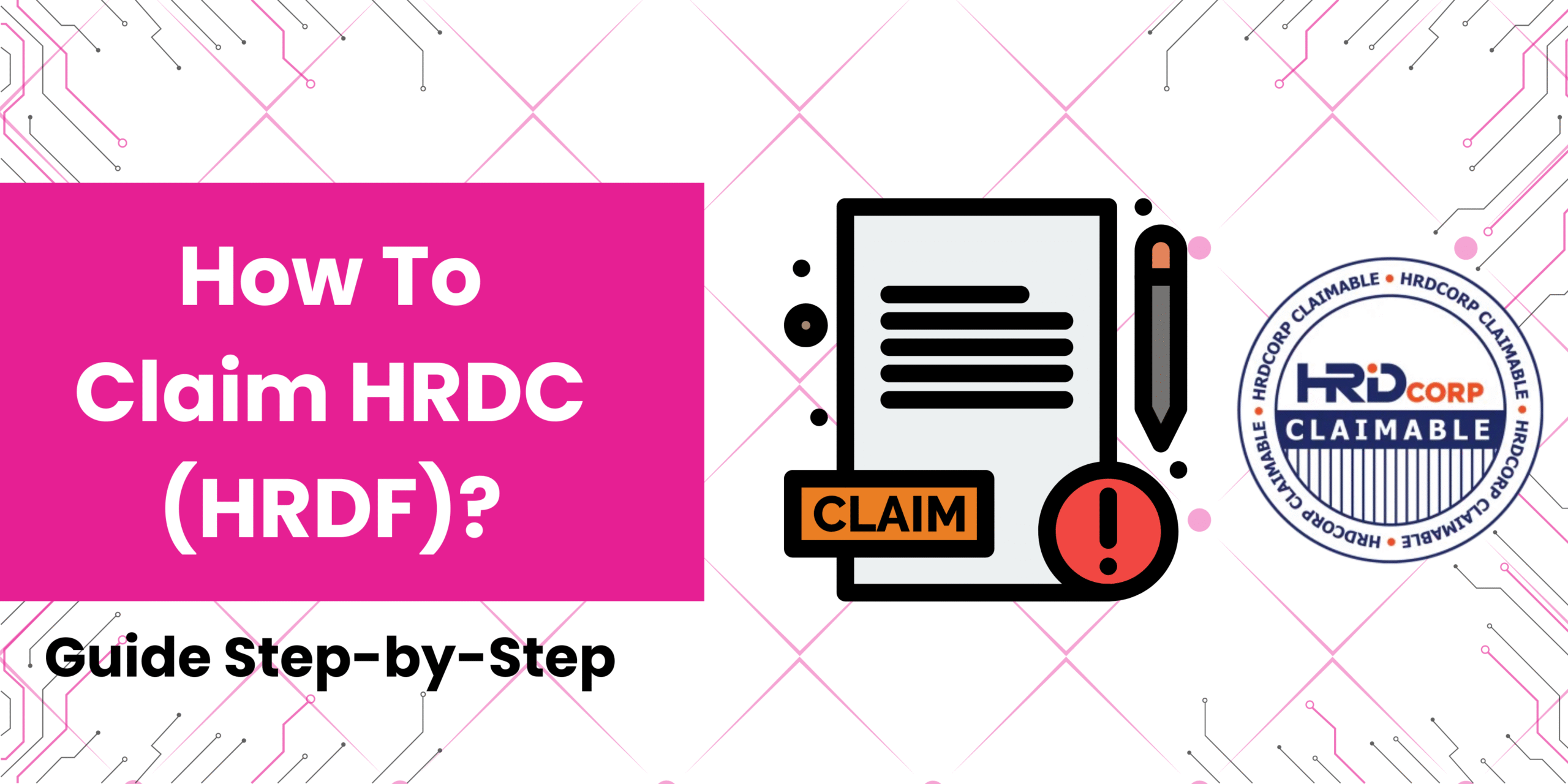
HOW TO CLAIM HRDC (HRDF)?
HRD Corp Claimable Courses (Skim Bantuan Latihan Khas) is the current scheme for HRDF-claimable training, effective from 1 April 2021.
Are you new to HRDF claims?
Or an existing registered employer who hasn’t submitted a claim in a long time?
Requirements to Claim Under HRD Corp Claimable Courses
Eligibility Criteria:
1. Your company must be a Registered HRD Corp Employer.
2. The training provider must be a Registered HRD Corp Training Provider.
Required Supporting Documents:
1. Training course quotation or invoice.
2. Training course content/outline.
3. Training schedule or confirmed training date.
4. Trainer’s profile. The trainer must hold a Train-the-Trainer (TTT) certification or be an HRD Corp Accredited Trainer.
IMPORTANT!
1. Employers are required to apply for the grant at least one (1) day before training commences.
2. Employers must submit their applications with supporting documents, including invoices/quotations, trainer profiles, training schedule and course content.
Here’s a step-by-step walkthrough on how to submit your HRDF claim.
Steps To submit grant applications for HRD Corp Claimable Courses On eTRIS
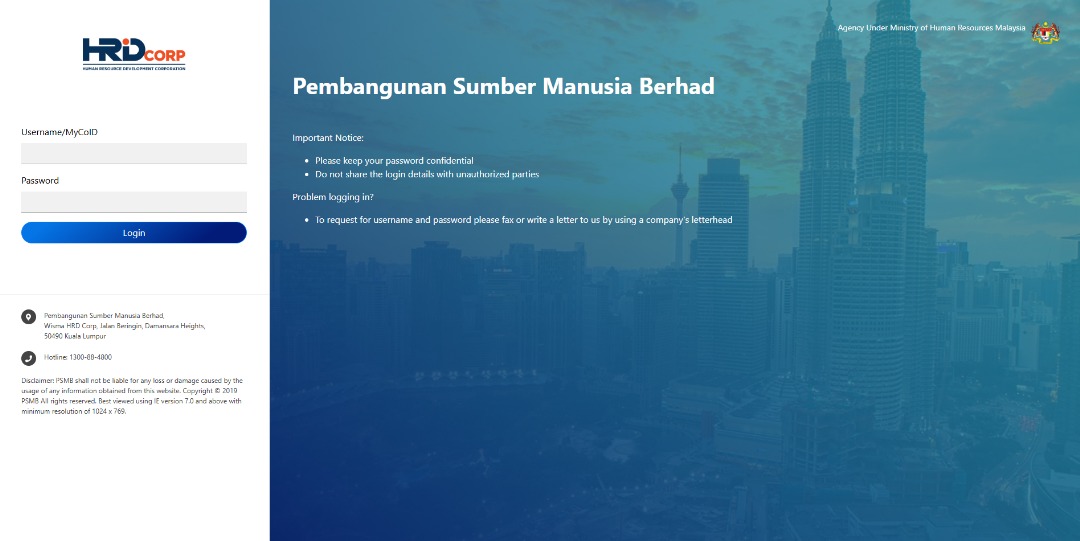
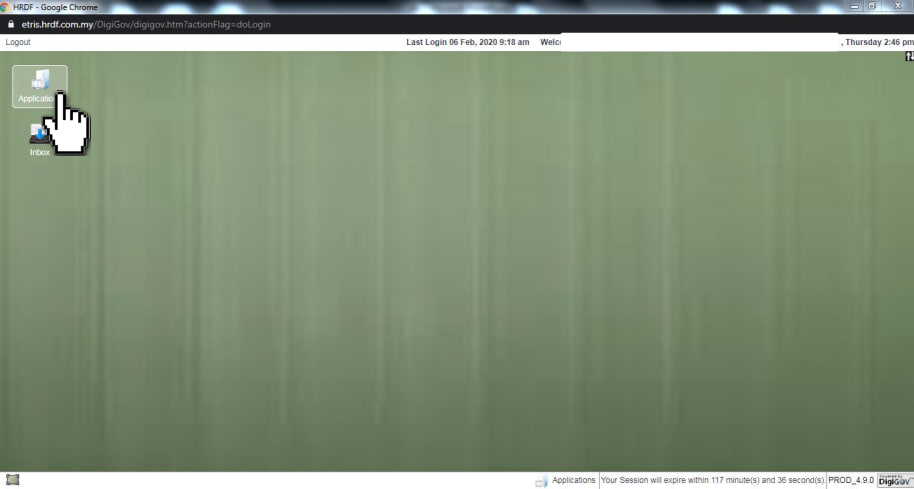
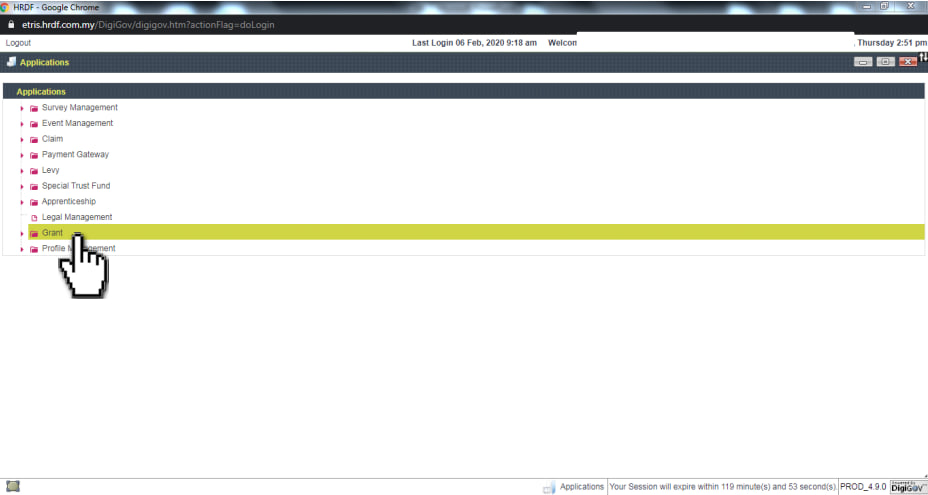

(a) In this section, you can check your levy information. How much levy balance and grant balance?
*You can not apply for the grant if your levy balance is insufficient for the training fees.
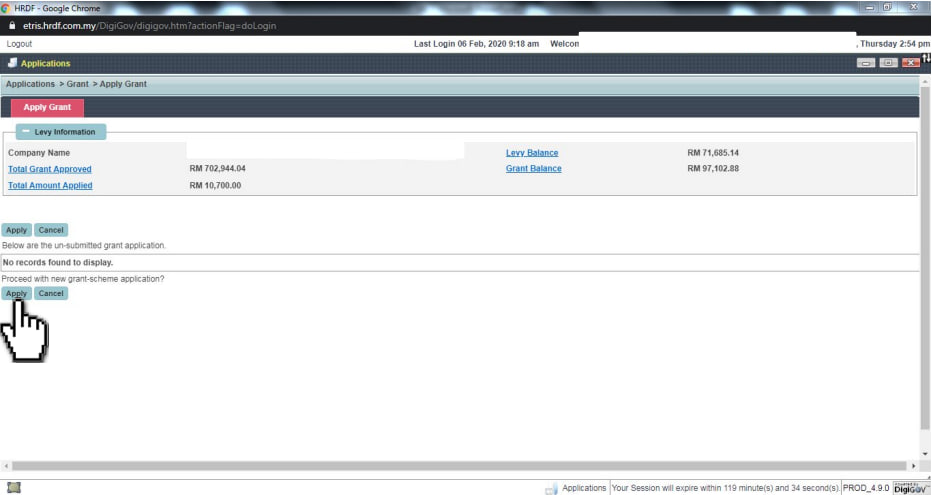
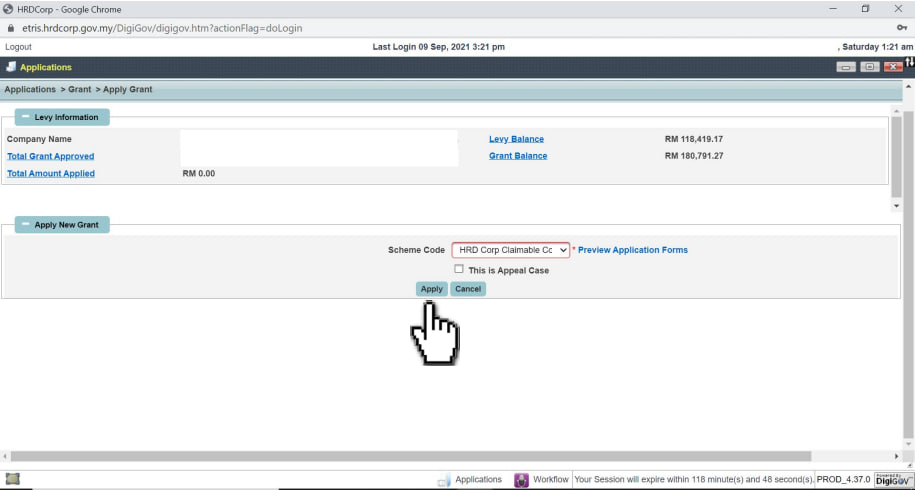
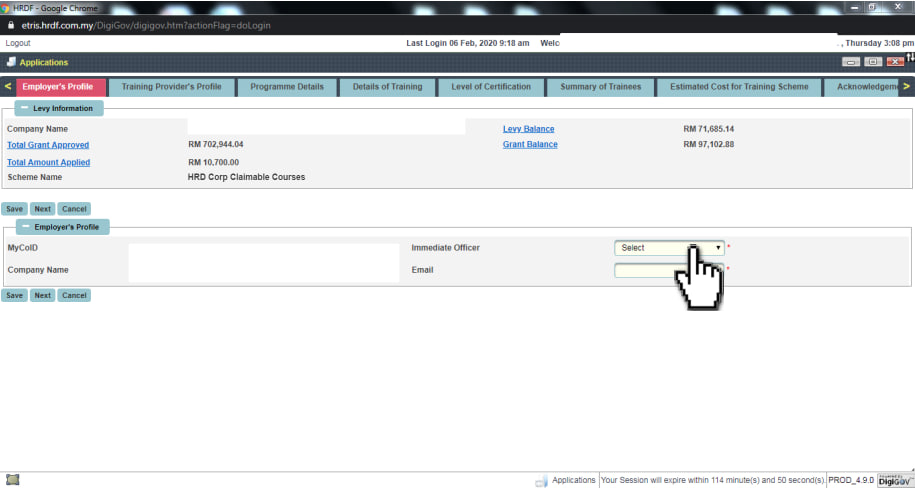
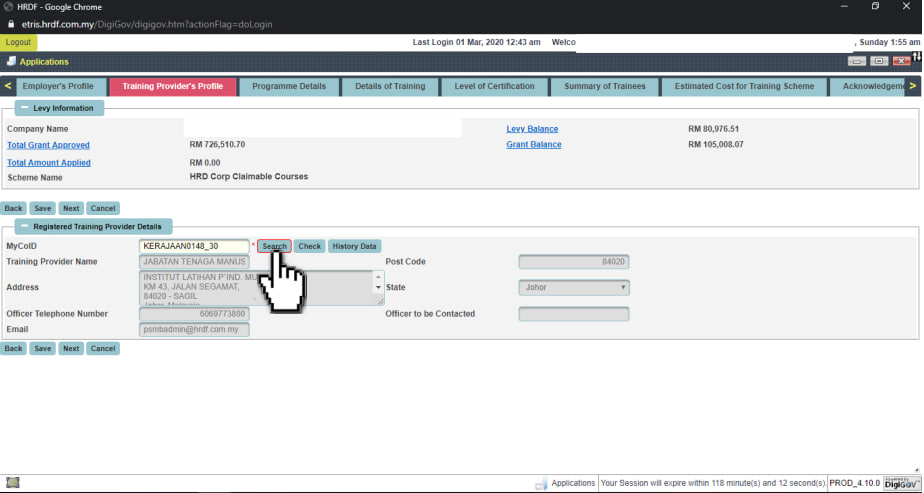
(a) Choose the training from the list.
(b) HRD Corp Focus Area, choose “Not Applicable”*.
*If the training is not related to Industry 4.0, Green technology, FinTech, Smart construction, Smart farming, Aerospace industry, Blockchain, Future Technology, Micro-credential.
(a) Choose the type of training from the list.
- a. Public means training open to all companies to join
- b. In-House means training only for your company
- c. Remote online training means live training via Zoom
(b) Enter all the required programme details. Refer to the training content provided by the training provider.
(c) Then, click the “Next” button.
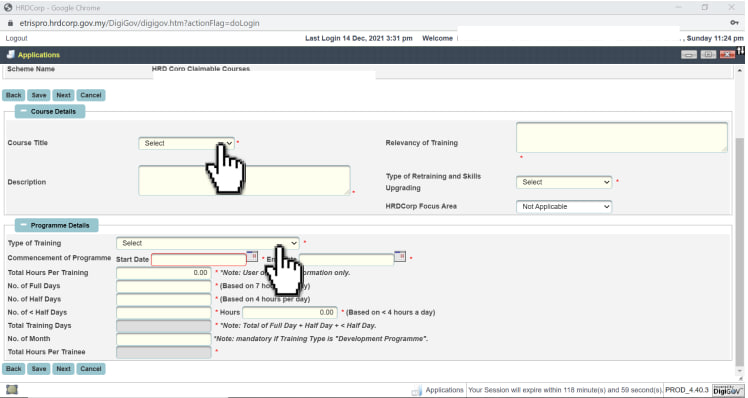
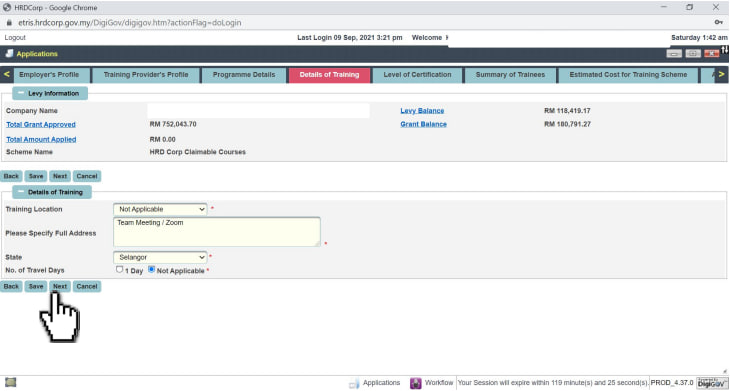
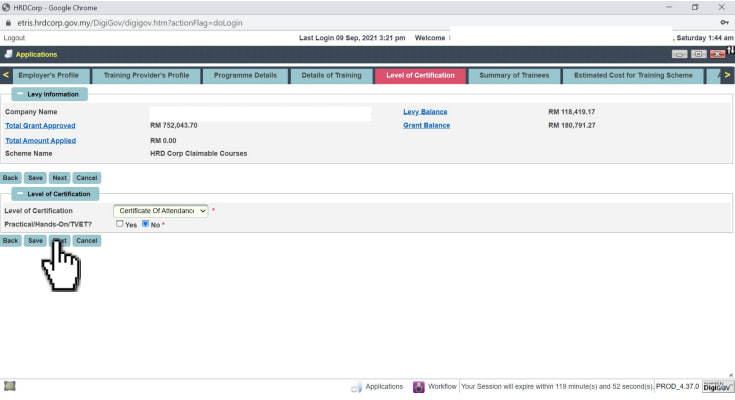
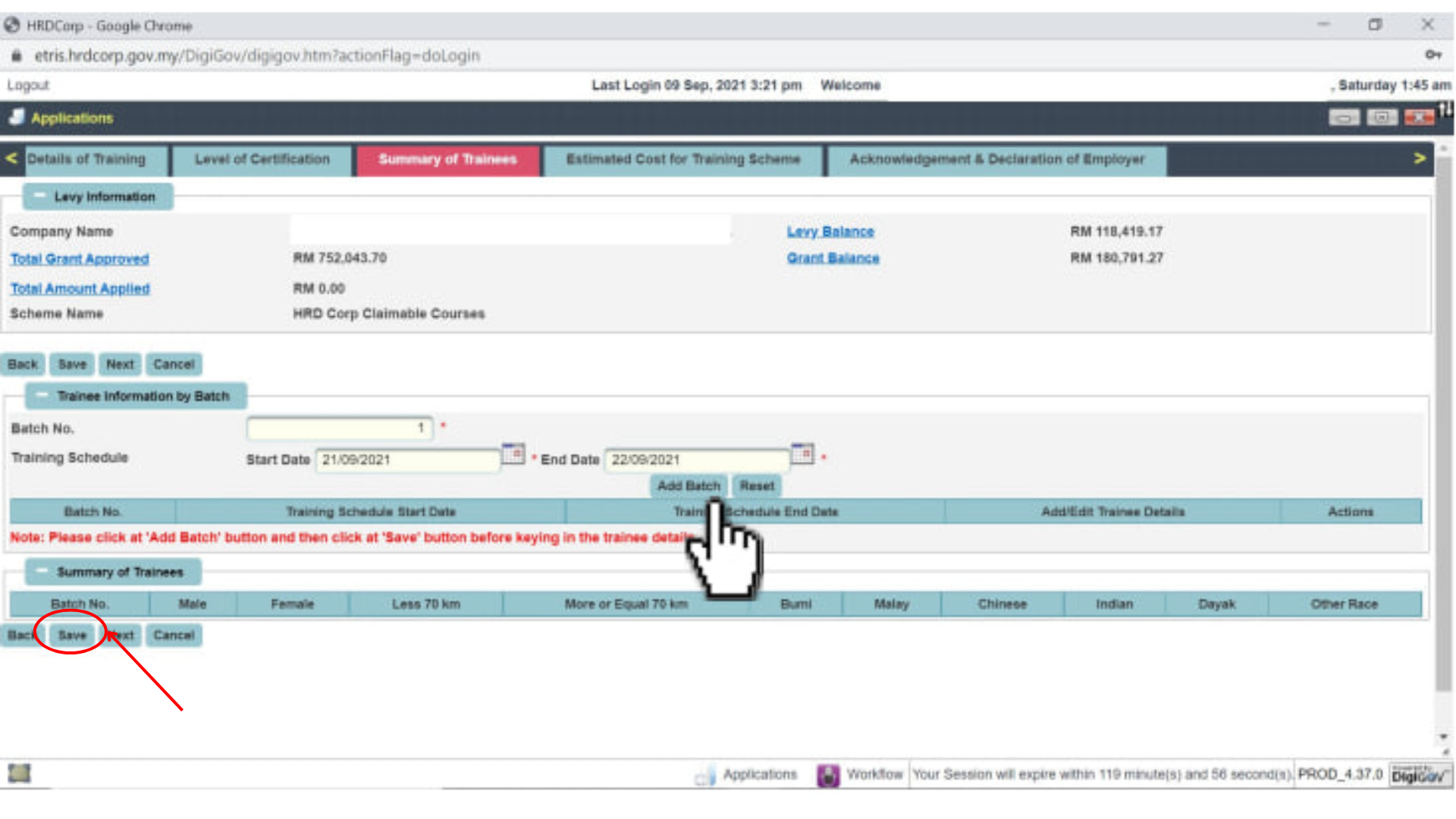
(a) In this section, you will input the participant details (Trainee).
Important!
👉 The participants (Trainees) must be under the company (Employer) payroll.
(b) After clicking “Add Trainee Details”, the new window will pop-out for you to enter all the required details of participants.
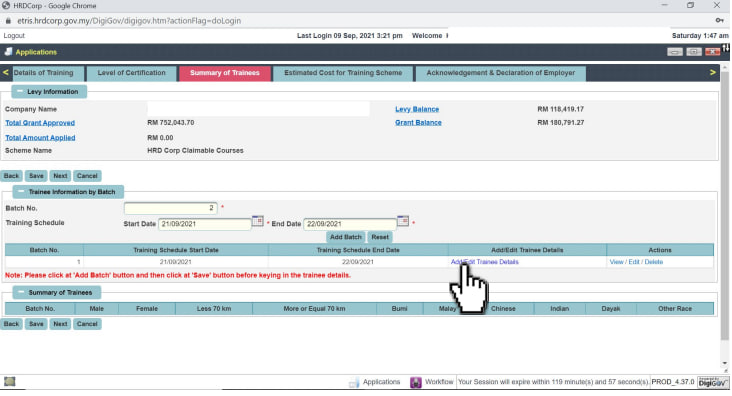
(b) Once all the participants’ details are entered, click the “Save” button at the top left.
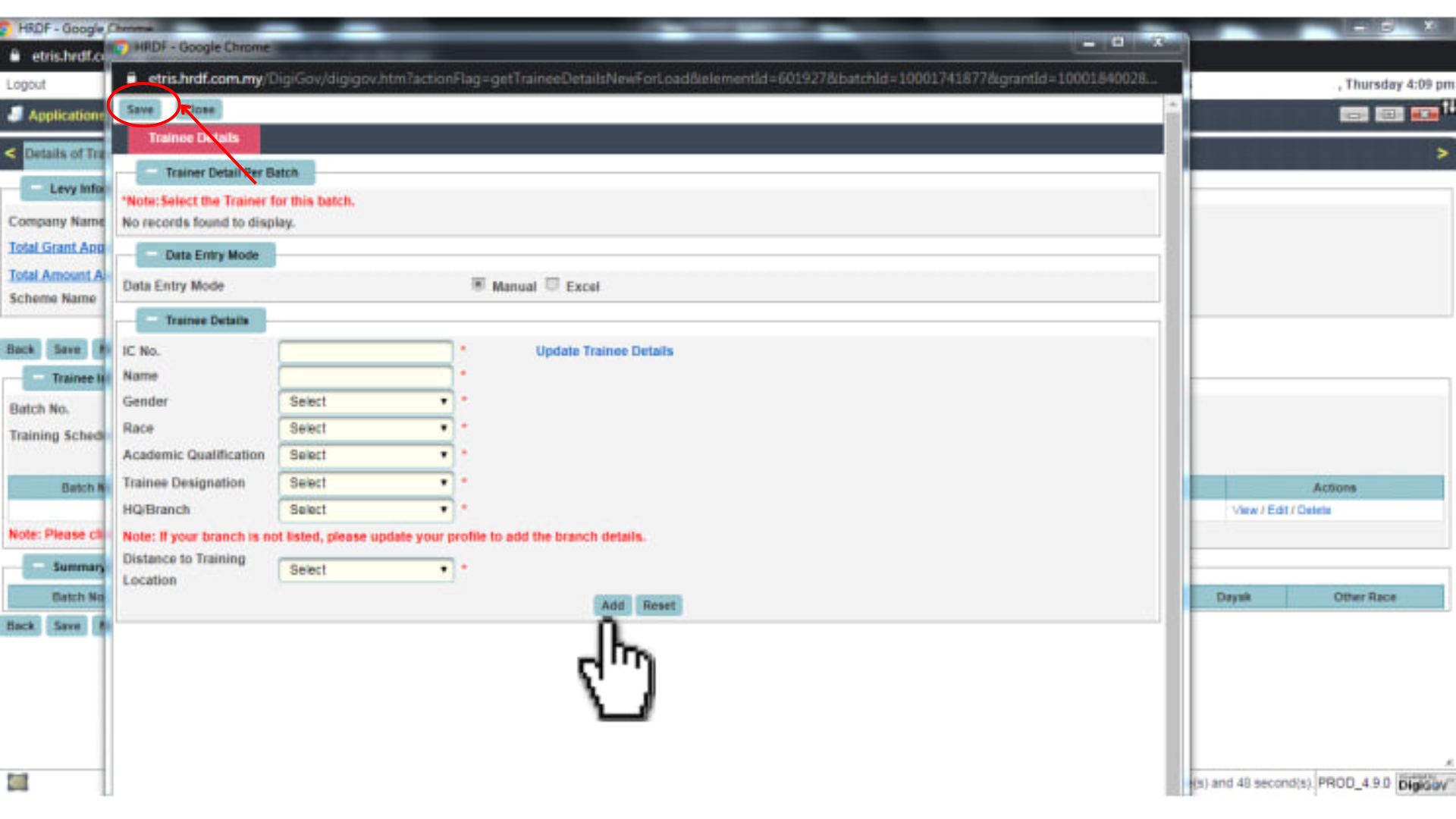
(b) Then, click the “Next” button.
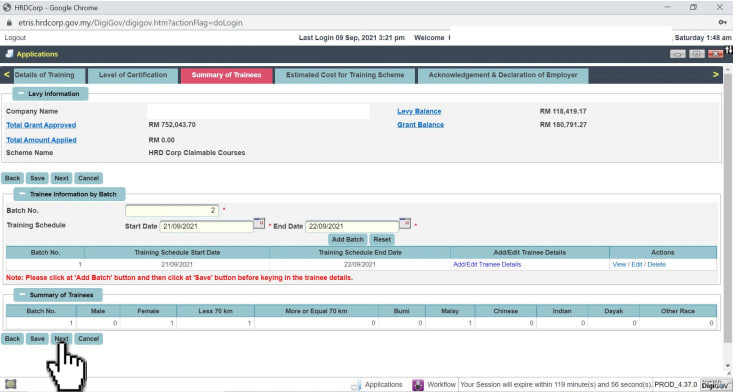
(b) Then, click the “Save” button.
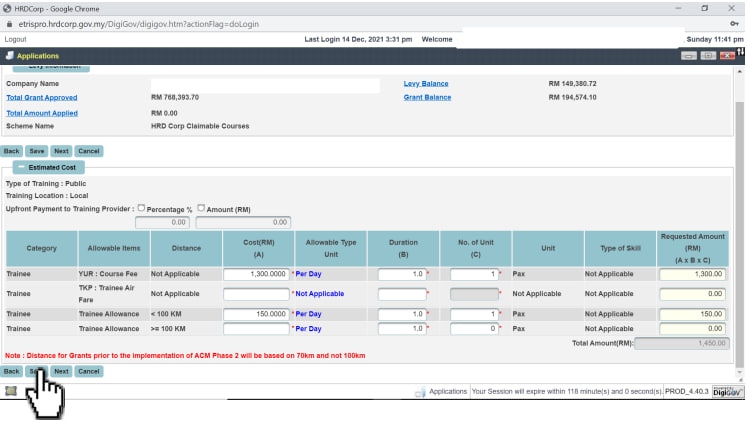
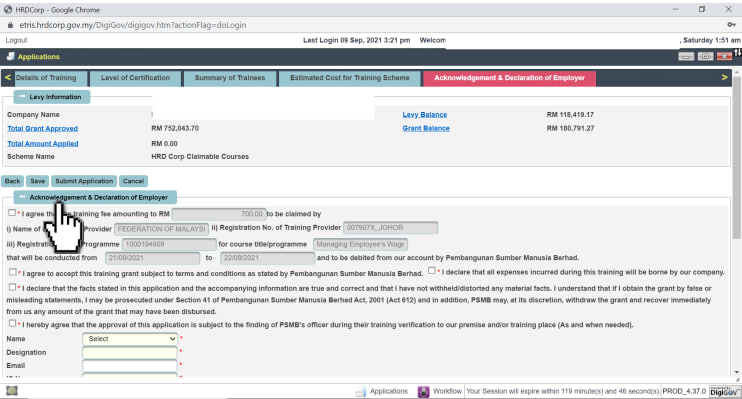
*This is the last section of a grant application.
(a) Enter the description for the file you are going to attach. And, Select the files to attach.
(b) Click “Add Attachment” for additional documents.
(c) Click the “Save” button.
(d) Then, click the “Submit Application” button.
The preferable document file format is a PDF file. Required document checklist:
- Course Fee quotation/ information
- Course Content outline with a training date
- Trainer’s CV
- Consumable Materials (if claim allowance)
- Hotel quotation (if applicable)
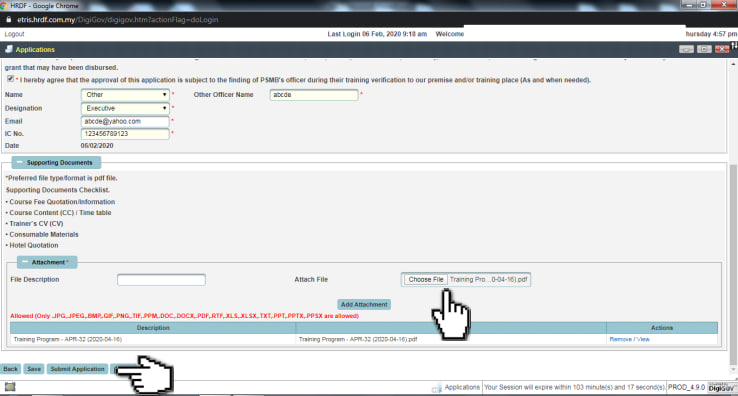
Congratulations! Your new grant application has been successfully submitted.
Please be patient as it goes through the review process. A grant officer from HRDF/HRD Corp will assess your application. If any additional information is required, the officer will reach out with queries. Kindly ensure to respond promptly.
You can check the status of your HRDF claim application via the eTRiS system.
After the training is completed, the training provider will submit a claim for the training fees, while the company may submit a claim for allowances, if applicable.
